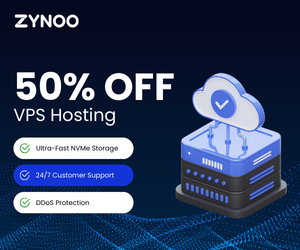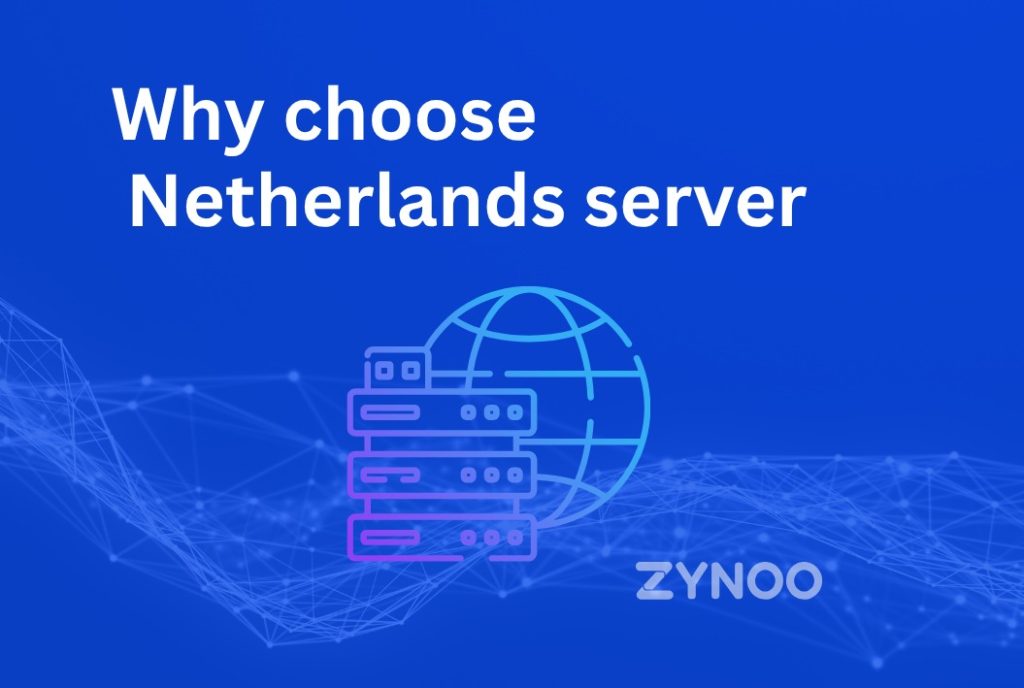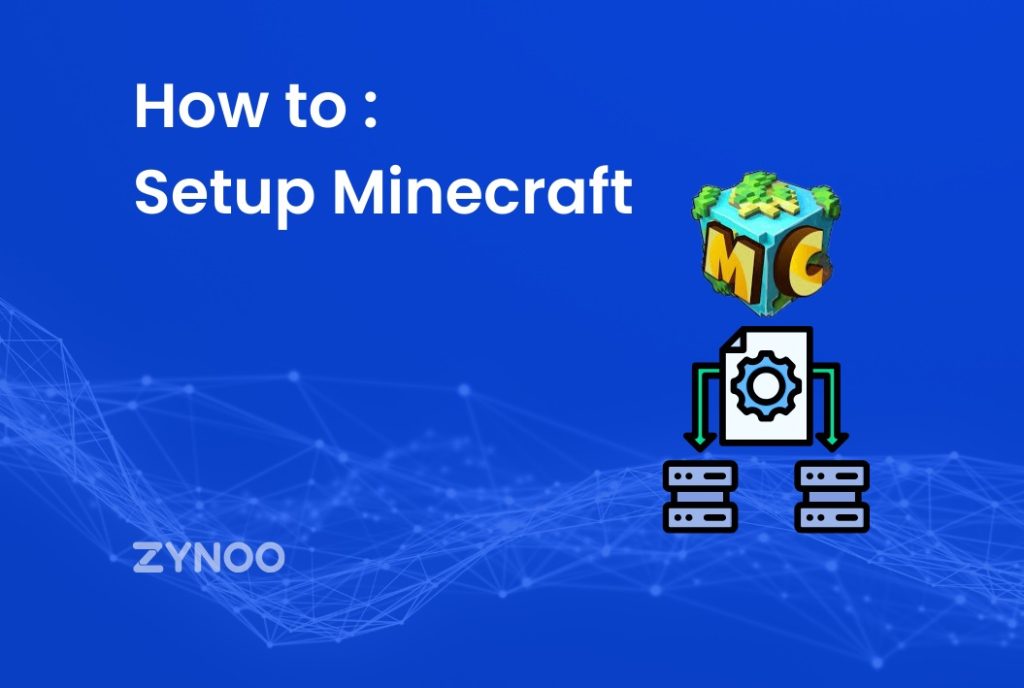SSL errors are the errors that usually occurred on the internet. In the web browser, this type of error can be fearful to beginners but in this article, we will help you to solve the err_ssl_version_or_cipher_mismatch error message quickly.

What is ERR_SSL_VERSION_OR_CIPHER_MISMATCH?
Whenever the user tries to connect to a website, then the browser automatically tries to check the SSL certificate of that website. Checking the certificate is proof that the entered website is validated and secure for connection.
If the website seems to be unsafe, then the browser shows an error message, such as ERR_SSL_VERSION_OR_CIPHER_MISMATCH
This error message is to protect the user from accessing an unsafe website.
Also, the website which is accessed by the user may be using the old version of a protocol that has major security threats, so it can also harm the user’s device.
These errors occur mostly when the user tries to access the SSL and HTTPS encryption. Most there is a lock icon in the URL bar on this encrypted website.
These problems were encountered mostly on Google Chrome and Internet Explorer.
Why this error displays in the user’s browser?
This happens because of so many things like the incompatibility of SSL certificates on the user’s device to cause the system security settings such as firewalls and antiviruses that are not properly customized.
How to Fix the ERR_SSL_VERSION_OR_CIPHER_MISMATCH ERROR?
As we have already mentioned that these errors are quite easy to fix unless the user knows the correct methods to deal with them.
There are few adequate steps that users can try to resolve the ERR_SSL_VERSION_OR_CIPHER_MISMATCH KD6 TRAFFIC ERROR:
1. User should check his SSL/TLS Certificate
It is necessary to check the SSL/TLS certificate to fix the ERR_SSL_VERSION_OR_CIPHER_MISMATCH KD6 TRAFFIC ERROR. If the user’s TLS/SSL certificate is old or broken, then the user should not be shocked if a lump sum of errors is displayed, it happens because every time the user surf the internet.
Users can check SSL/TLS certificates by using SSL Labs.
This tool will update the user’s SSL connection and detect the error in a server. It also informs the user whether he needs to update his SSL TLS or not.
2. Enable TLS 1.3 support
TLS stands for Transport Layer Security which provides a secure connection between the browser and the webserver. This is the direct successor Layer of the SSL technology. If it is disabled then it can be the reason for the rejection of the certificate of that website.
Hopefully, this feature is already available in Google Chrome.
But if the user has an older version of Chrome, he can follow the given steps to enable this browser TLS support:
A. Open Google Chrome
B. Type chrome: //flags in the URL bar, then press enter.
C. Search TLS
D. Set TLS 1.3 support to enable
But this option will not be available in the new version of Google Chrome.
3. Disable QUIC Protocol
This protocol is provided by Google to get some simple packages by using User Datagram Protocol without connection.
It is a good option to restrict the ERR_SSL_VERSION_OR_CIPHER_MISMATCH KD6 TRAFFIC ERROR
So, therefore, the User has to disable this protocol to resolve the SSL certificate connection problem.
4. Clear Web history/Cache
Every time a user surf over the internet so that there will be so much data stored in the web history/Cache. The data can be of various types like text, images, or files. Storing cache is bad and this can also be the cause of the SSL error and security risks.
So it is good to clear the cache and web history, then restart the browser.
This will help in resolving the ERR_SSL_VERSION_OR_CIPHER_MISMATCH KD6 TRAFFIC ERROR.
If this will not work, the user must clear the SSL state in his browser.
5. Disable antivirus or firewall
Poor configuration of antivirus or firewall can cause security problems which will result in ERR_SSL_VERSION_OR_CIPHER_MISMATCH KD6 TRAFFIC ERROR.
The user should set the default setting of the firewall. Or he can disable it but it may cause harmful security problems. So the user needs to do this at his own risk.
But if the user has antivirus software installed on his computer then the software scans SSL automatically. To get free from an error message on the website, the user needs to disable the SSL scan.
To disable automatic SSL scanning, one must have to turn off the SSL scan option.
If all the above methods do not work, then we will suggest you reinstall the web browser. But before that don’t forget to check the browser version, because the user needs to update it with a new one. However, with the older operating system like Windows XP and Vista,
There can be a higher risk of SSL error.
But if the user has already a newer operating system, then he needs to check for the latest update of it.
Conclusion
If you get the ERR_SSL_VERSION_OR_CIPHER_MISMATCH KD6 TRAFFIC ERROR messages while using the internet, then the user needs to do these things.
1. First thing is that to check the SSL/TLS certificate, also confirm the latest version.
2. If there is an older version, then need to enable the TLS 1.3 support.
3. Ensure that QUIC Protocol is disabled because it causes the SSL error in some websites.
4. Most importantly clear all the web history and cache. This also causes an error if the search history is full.
5. Disable the antivirus and check the firewall configuration, be sure that the settings are set by default. And if the antivirus scans SSL automatically, try to turn off it.
At last, many people are scared too much when they get an error message. And try to turn off their computer and restart them. But this doesn’t work well, so users need to calm down and try all these options carefully and should pay attention. Because one must be aware of his system settings and versions. And before applying any of the options, users need to read them carefully and check their system settings. But if the error is not properly fixed then there must be the chance of occurring the error again.
Finally, the first thing you need to do while getting an unexpected error message in your browser is to calm down and read the error message carefully.
Most people often freak out when stumbling upon an error like this and forcefully close or restart their browser without paying attention to the message. Whereas, without a proper fix, there is a big chance that the error will occur again, sooner or later.
FAQ: ERR_SSL_VERSION_OR_CIPHER_MISMATCH
What does ERR_SSL_VERSION_OR_CIPHER_MISMATCH mean?
How do I fix the ERR_SSL_VERSION_OR_CIPHER_MISMATCH error?
Update your SSL certificate.
Enable modern TLS (1.2 or 1.3) on your server.
Disable outdated ciphers, like RC4.
Clear your browser cache.