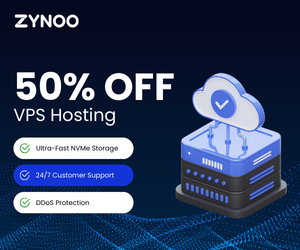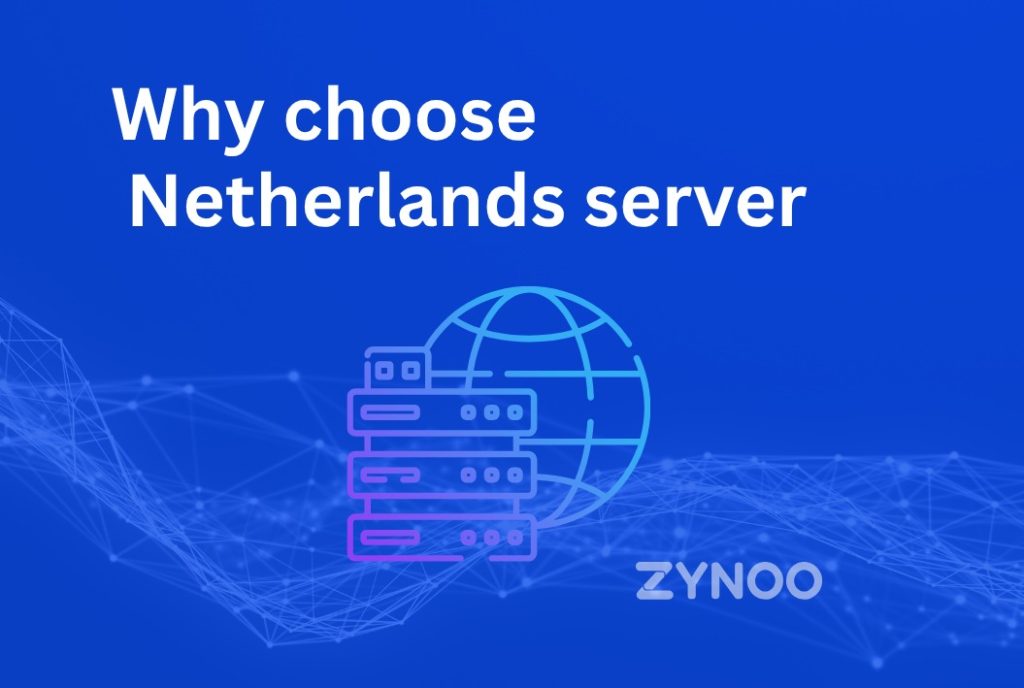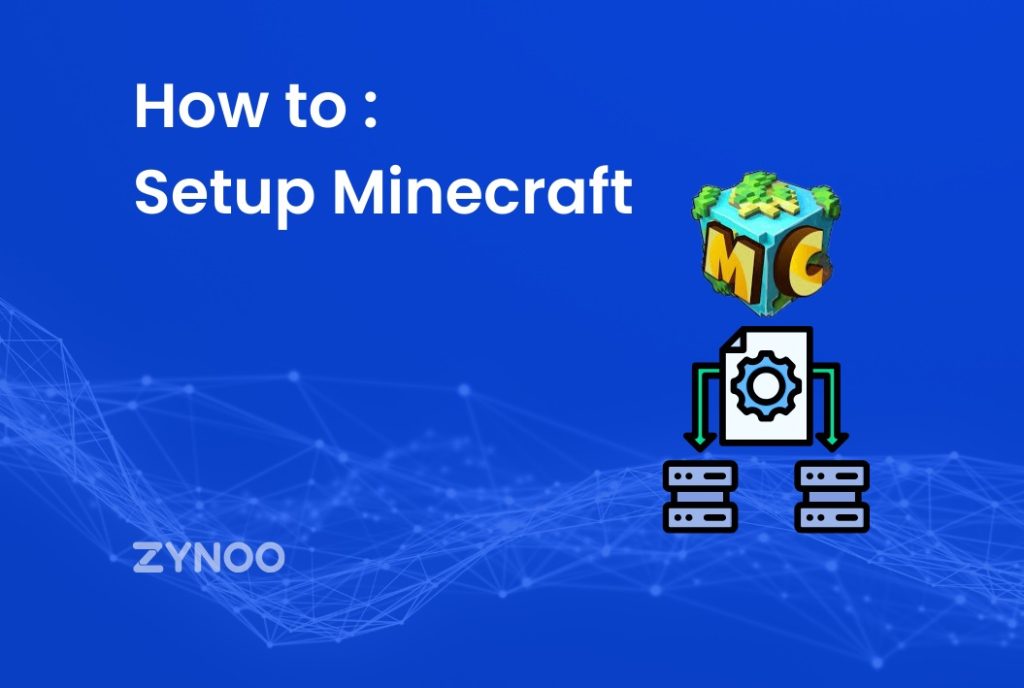WordPress is a powerful content management system, but like any software, it can experience issues. This comprehensive guide covers the 30 most common WordPress errors and how to fix them, ensuring your site remains operational and user-friendly.
Understanding WordPress and Its Common Issues
WordPress powers a significant portion of the web, thanks to its flexibility and extensive plugin ecosystem. However, this versatility can lead to various errors. By understanding these common issues, you can maintain a smooth and efficient website.
Internal Server Error
The internal server error is a common and frustrating issue that indicates a problem with your server.
How to Fix:
- Check .htaccess File: Rename the .htaccess file to .htaccess_old and refresh your site.
- Increase PHP Memory Limit: Edit the wp-config.php file to increase the memory limit.
- Deactivate Plugins: Disable all plugins and reactivate them one by one to find the problematic plugin.
Error Establishing a Database Connection
This error occurs when WordPress cannot connect to the database, often due to incorrect credentials or a corrupted database.
How to Fix:
- Verify wp-config.php: Ensure the database name, username, password, and host are correct.
- Repair Database: Add
define('WP_ALLOW_REPAIR', true);to wp-config.php and visit the repair page. - Contact Hosting Provider: Check for server-side issues.
White Screen of Death (WSOD)
WSOD can result from plugin or theme conflicts, memory limits, or coding errors.
How to Fix:
- Increase Memory Limit: Edit wp-config.php to increase memory.
- Disable Plugins and Themes: Deactivate all plugins and switch to a default theme.
- Enable Debugging: Add
define('WP_DEBUG', true);to wp-config.php to identify errors.
404 Error on Posts
This error is usually related to permalink settings.
How to Fix:
- Reset Permalinks: Go to Settings > Permalinks and click Save Changes.
- Check .htaccess File: Ensure it contains the correct rewrite rules.
Failed Auto-Upgrade
Auto upgrades may fail due to server timeouts or file permission issues.
How to Fix:
- Manual Update: Download the latest WordPress version and upload files via FTP.
- Check File Permissions: Ensure correct file and directory permissions (755 for directories, 644 for files).
Memory Exhausted Error
This error occurs when WordPress exceeds the allocated memory.
How to Fix:
- Increase PHP Memory Limit: Add
define('WP_MEMORY_LIMIT', '64M');to wp-config.php. - Optimize Site: Reduce the number of active plugins and optimize your theme.
Connection Timed Out
Common on shared hosting, this error is due to server overload.
How to Fix:
- Increase PHP Execution Time: Add
set_time_limit(300);to wp-config.php. - Deactivate Plugins: Identify resource-intensive plugins by deactivating them one by one.
Syntax Error
Syntax errors occur due to mistakes in code, such as missing semicolons.
How to Fix:
- Review Code: Use a text editor to find and correct syntax errors.
- Restore Backup: If necessary, restore your site from a recent backup.
Image Upload Issues
Uploading images may fail due to incorrect file permissions or memory limits.
How to Fix:
- Check File Permissions: Ensure wp-content/uploads has correct permissions (755).
- Increase Memory Limit: Modify wp-config.php to increase memory.
Stuck in Maintenance Mode
WordPress can get stuck in maintenance mode during updates.
How to Fix:
- Delete .maintenance File: Remove the .maintenance file from your site’s root directory via FTP.
Briefly Unavailable for Scheduled Maintenance
If this message persists, it indicates an incomplete update.
How to Fix:
- Delete .maintenance File: Access your site via FTP and delete the .maintenance file.
- Retry Update: Manually perform the update if needed.
Locked Out of WordPress Admin
Being locked out of the admin area can result from password issues or plugin conflicts.
How to Fix:
- Reset Password: Use the Lost your password? link or reset via phpMyAdmin.
- Deactivate Plugins: Rename the plugins directory to deactivate all plugins.
Error 403 Forbidden
A 403 error indicates permission issues.
How to Fix:
- Check File Permissions: Ensure files have correct permissions.
- Deactivate Security Plugins: Temporarily disable security plugins.
Sidebar Below Content
This layout issue is often caused by HTML or CSS errors.
How to Fix:
- Check HTML/CSS: Validate your theme’s code.
- Switch Themes: Test with a default theme.
Issues with RSS Feeds
RSS feed errors usually occur due to formatting issues or whitespace in files.
How to Fix:
- Check Functions File: Ensure no whitespace exists in functions.php.
- Use a Validator: Validate your feed with an RSS feed validator.
Fatal Error: Maximum Execution Time Exceeded
This error indicates that a script is taking too long to execute.
How to Fix:
- Increase Execution Time: Add
set_time_limit(300);to wp-config.php.
PHP Errors in WordPress
PHP errors can result from outdated plugins, themes, or custom code.
How to Fix:
- Update Plugins/Themes: Ensure all are updated.
- Review Custom Code: Check custom code for errors.
404 Error on Custom Post Types
This error is related to permalink settings for custom post types.
How to Fix:
- Flush Permalinks: Save permalinks without making changes.
- Rewrite Rules: Ensure correct rewrite rules are in place.
Unable to Send Email
WordPress email issues often stem from server settings.
How to Fix:
- Use SMTP Plugin: Configure an SMTP plugin for email delivery.
- Check Hosting Settings: Ensure email settings are correct.
HTTP Error on Image Upload
This error can occur due to memory issues or server configuration.
How to Fix:
- Increase Memory Limit: Edit wp-config.php to increase memory.
- Check File Permissions: Ensure correct permissions for the uploads directory.
Cannot Modify Header Information
This error occurs when headers are already sent.
How to Fix:
- Check Whitespace: Remove any whitespace before <?php in functions.php.
Lost Admin Email and Password
Losing admin access can be problematic.
How to Fix:
- Reset via phpMyAdmin: Update user email and password directly in the database.
- Use WP-CLI: Reset password using WP-CLI commands.
Updates Stuck
WordPress updates may hang due to server issues or incomplete processes.
How to Fix:
- Manual Update: Complete updates manually via FTP.
- Delete .maintenance File: Remove .maintenance file to exit maintenance mode.
Too Many Redirects
This error is often caused by misconfigured redirects.
How to Fix:
- Check .htaccess: Review and correct any redirect rules.
- Reset Permalinks: Save permalinks to refresh settings.
Common Solutions for Various Errors
Update Regularly
Keep your WordPress core, themes, and plugins updated to minimize errors.
Backup Your Site
Regular backups ensure you can restore your site if something goes wrong.
Choose Reliable Hosting
Select a reputable hosting provider to avoid many common issues.
Enable Debugging
Use WP_DEBUG to identify and resolve issues quickly.
FAQs
How do I fix the white screen of death on WordPress?
- Increase the memory limit, disable plugins, switch themes, and enable debugging to identify errors.
Why is my WordPress site not connecting to the database?
- Verify database credentials, repair the database, and check with your hosting provider for server issues.
What should I do if I’m locked out of my WordPress admin area?
- Reset your password, deactivate plugins via FTP, and ensure correct file permissions.
How can I fix image upload issues on WordPress?
- Check file permissions and increase the PHP memory limit.
Why does my WordPress site show a 404 error on posts?
- Reset permalinks and ensure the .htaccess file contains correct rewrite rules.
How can I prevent common WordPress errors?
- Regular updates, reliable hosting, regular backups, and debugging tools can prevent many errors.
Conclusion
Navigating the myriad of potential WordPress errors can be daunting, but with this comprehensive guide, you are well-equipped to tackle the 30 most common issues. Regular maintenance, prompt updates, and choosing a reliable hosting provider are essential practices to minimize errors and keep your WordPress site running smoothly. By understanding these common problems and their solutions, you can ensure a seamless and efficient website experience for your users.