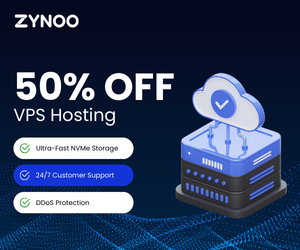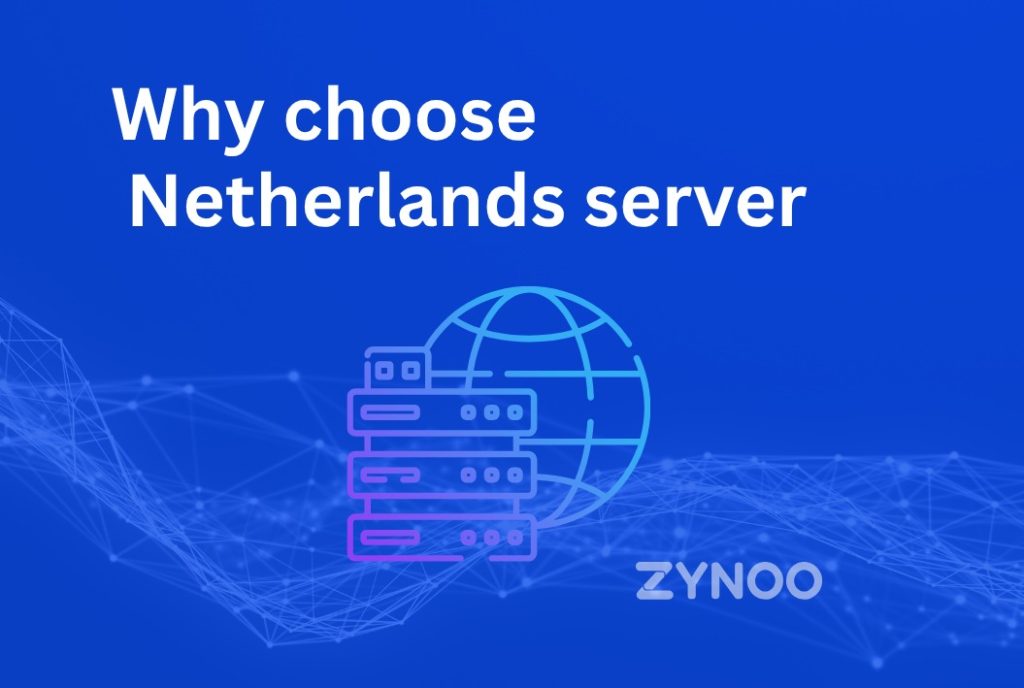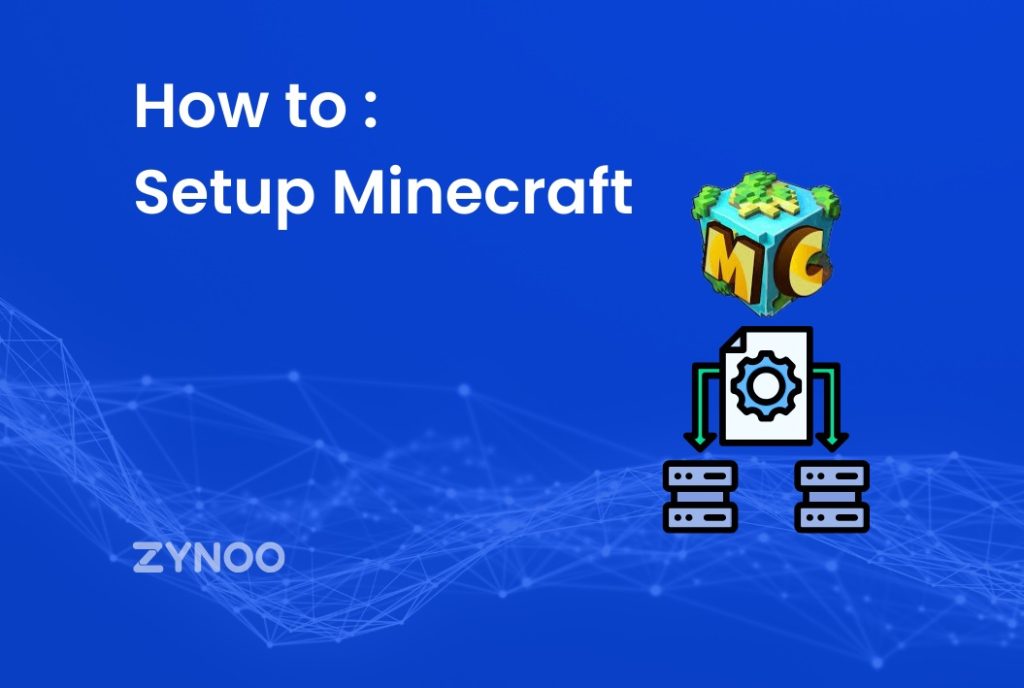Have you ever seen a notification that says Error Establishing a Database Connection on your WordPress website? That’s a system error that prevents users from accessing your WordPress website. Such errors can only happen when WordPress cannot access your database. A variety of factors might influence your WordPress database connection, making it tough to fix for newcomers. We will show you what exactly you need to do to fix the issue by creating a database connection in WordPress through this article.
What is the reason for the Error Establishing a Database Connection in WordPress?
The main reason for the error establishing a database connection can be inaccurate database information in the WordPress settings, a faulty database, or an unresponsive database. Users use a database to save, organize, and recover information by other systems. WordPress utilizes a database for storing all of your content and other websites’ data as a content management system. Every time you visit the website, it links to the database.
To connect to the database, WordPress requires the following details:
- Database name
- Database username
- Database password
- Database server
You can find this entire information stored in your WordPress configuration with the filename wp-config.php.
If any of these things are wrong, WordPress will be unable to access your database server, and you will see an error message stating, Error establishing a database connection. One of the most common WordPress mistakes is this. This error could also be displayed if the database server is unavailable or the database files are faulty, in addition to invalid credentials.
Now let us look at how to fix the error establishing a database connection issue in WordPress step by step.
Make sure your WordPress database credentials are correct.
Incorrect database credentials are by far the most prevalent cause of ‘Error Establishing a Database Connection’ in WordPress. And that is most likely the case if you have just transferred your WordPress site to a new host. Your WordPress database credentials are saved in the wp-config.php file. You will find all your essential WordPress options, including database information.
You must double-check that the database name, username, password, and database host are all accurate. This data may be verified through the dashboard of your WordPress hosting account. First, you have to login into your host account and press on the MySQL database, which you will find in the database section. This will bring you to your hosting dashboard database management webpage.
Your database name and username can both be found here. You can alter the database name, username, and password in your wp-config.php file if necessary once you’ve validated your database name, username, and password. Once it is done, visit your website to make sure if the database connection is gone or not. If not, there is something more to the issue, and you need to continue your troubleshooting steps.
Verify your database host information
If all the database information is correct, you need to ensure that the database host information you are using is correct. Most of the WordPress hosting companies use the localhost database, and while there are a few WordPress hosting companies that use different servers for hosting the database. If this is the case, then your host information will not be local. For this, you need to contact your WordPress company and ask for valid database host information.
Fix the WordPress database
If you see a different issue in wp-admin, such as “One or more database tables are unavailable,” it’s because you’re using a different browser. If your database needs to be repaired, you must do it. In your wp-config.php file, you need to add a sort of code. Try to ensure it is right before the line that says, “That’s it, end editing!” In wp-config.php,
Determine if your database server is unavailable
If all the database information appears to be in order, but still WordPress cannot connect to your database, and you still see the error establishing a database connection, your MySQL server may be down. This might occur as a result of high traffic on a server. As the demand of your host server is too much for it to handle. You will see that the site works slowly, and some may also see an error. For this, you should connect to your host provider and ask him if your MySQL server is responding.
If there is no other site on the hosting account, go over to the hosting dashboard and try to join the database using phpMyAdmin. If you can connect, the user must verify permission, then make a new file named test testconnection.php and paste the content below it.
When the script is appropriately linked, it implies that your user has enough authorization. Now return to your wp-config page to make sure all is right.
Additional solutions for users
If you have not corrected the database connection problem on your Web site with the troubleshooting techniques described above, then you may attempt these subsequent actions.
Change the URL of your WordPress site.
Change the URL of your WordPress site with phpMyAdmin. Just choose your WordPress database from your hosting account dashboard in phpMyAdmin. Then, at the top of the page, select SQL and type the MySQL query below. Remember to give your site URL and replace WP options with your table name if the WordPress table prefix has been modified.
Restarting the Web Server
You can reboot the web server using a local or virtual private server (VPS). This will ultimately restart your server, which will help in resolving your issues that are seen as’ error establishing a database connection ’
There are numerous options for resolving the ‘error establishing a database connection’ Invalid credentials in the wp-config.php file are the most common. The best place to begin is by double-checking that they are correct.