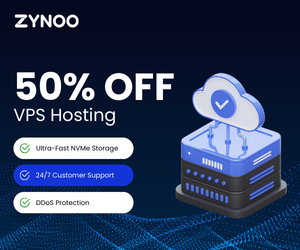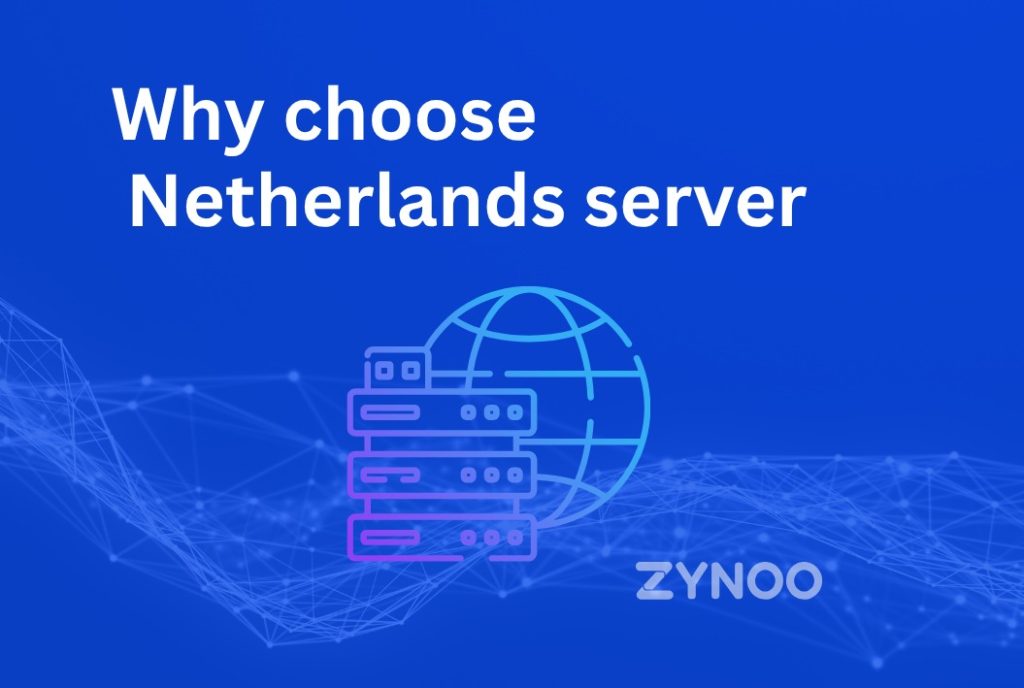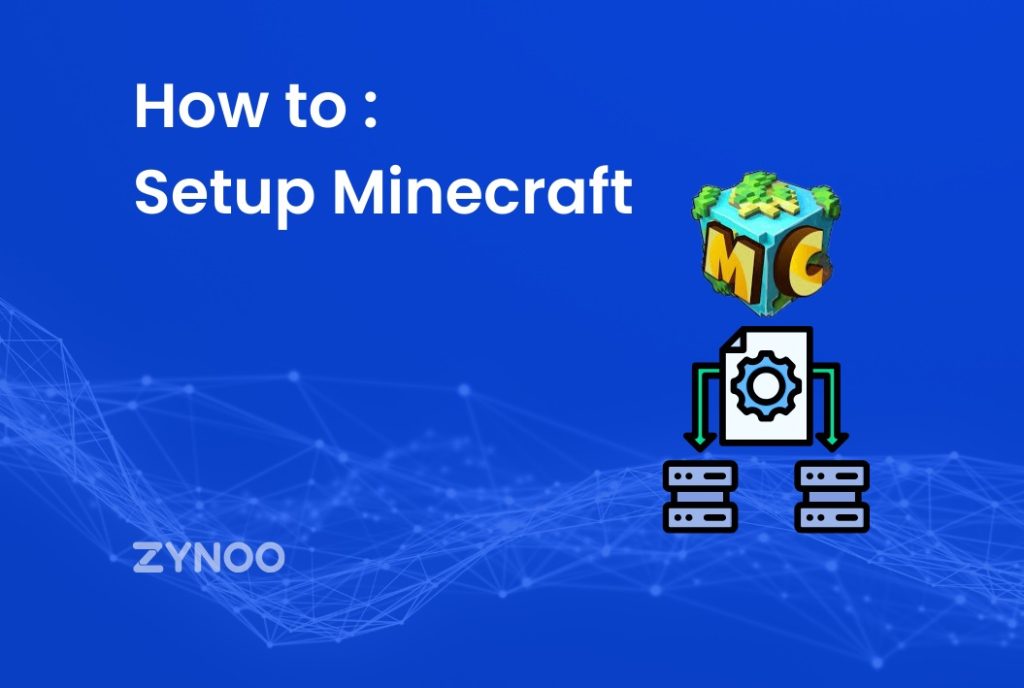WordPress now powers more than four out of every ten websites on the internet, and a significant reason for this success is its extensive plugin ecosystem. When people discuss the Top 10 WordPress Plugins, they are actually referring to the tools that make WordPress flexible, fast, and safer to use.
In this guide, you’ll find a non-promotional look at a core set of plugins most site owners rely on. The goal is simple: help you understand what each plugin does, when you actually need it, and where you might want to look for alternatives. No hype, no “install everything” advice—just clear guidance based on common real-world use cases.
Understanding the WordPress Plugin Ecosystem
Before you decide on the Top 10 WordPress Plugins for your own site, it helps to understand the bigger picture.
There are now well over 60,000 free plugins in the official WordPress plugin directory, plus tens of thousands of paid ones sold on marketplaces and developer websites. That’s amazing, but it also means choice overload. For every task—SEO, caching, forms, security—you’ll find dozens of options that look similar at first glance.
A plugin, at its core, is a small (or sometimes not-so-small) piece of software that hooks into WordPress and adds new features. Some plugins are light and focused. Others are more like toolkits, bundling a range of features under one roof.
When you’re choosing plugins, keep three questions in mind:
- What specific problem am I trying to solve?
- Is this plugin actively maintained and well supported?
- How might this plugin affect performance or security?
Because there is no hard limit on how many plugins you can install, it’s easy to get carried away. In practice, many business sites run comfortably with 20–30 plugins, as long as they are high-quality and regularly updated. The real danger is not the number itself, but low-quality or abandoned plugins.
WordPress Growth and Why Plugins Matter
WordPress has grown into the dominant content management system, powering over 40% of all websites. That dominance comes from flexibility. A basic WordPress install is fairly lean. The real magic starts when you choose the right plugins.
With a careful selection, you can:
- Improve search visibility without writing complex code.
- Make pages load faster, which users and search engines both appreciate.
- Add ecommerce, memberships, or booking systems in days, not weeks.
- Harden your site against common security threats.
- Simplify backups so a major mistake doesn’t become a disaster.
Of course, plugins are not a silver bullet. They don’t fix weak content, poor Web Hosting, or neglected maintenance. However, the right set of tools can remove many technical barriers, so you can focus more on the parts of your site that matter most—content, products, and relationships with visitors.
Top 10 WordPress Plugins at a Glance
Below, you’ll find our Top 10 WordPress Plugins, picked to cover everyday needs like SEO, performance, security, and usability. Use this list as a starting point and choose the plugins that best match your site’s goals, rather than installing all of them by default.
Yoast SEO
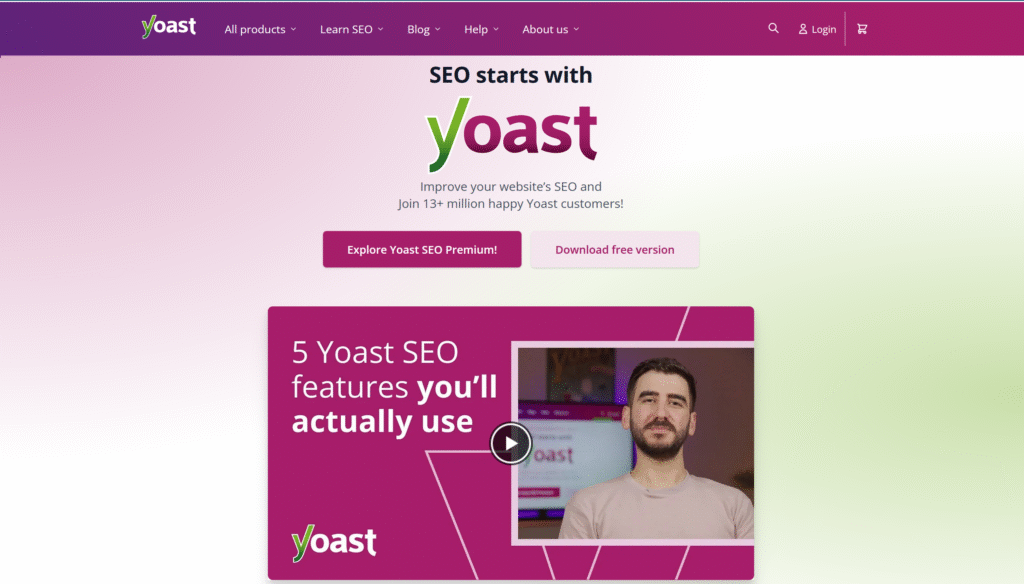
Yoast SEO is one of the most widely used SEO plugins for WordPress, especially on content-heavy sites such as blogs, news portals, and company knowledge bases. It doesn’t magically push you to page one of Google, but it does make important SEO tasks far easier to handle.
Key capabilities
- Content-level SEO checks for each post and page.
- Readability suggestions that encourage shorter sentences and clearer structure.
- XML sitemaps so search engines can understand your site’s layout.
- Easy control of title tags and meta descriptions.
- Social sharing previews for platforms such as Facebook and X/Twitter.
The real strength of Yoast lies in its editorial workflow. As you write, it nudges you toward better use of your focus keyword, clearer headings, and more readable paragraphs. You could do all of this manually, but the plugin pulls the main best practices into one place.
When Yoast SEO makes sense
- You publish content regularly and want consistent on-page SEO.
- Several people contribute to the site, and you want a shared checklist.
- You prefer a visual, traffic light-style interface rather than digging through code.
Potential drawbacks
- On smaller sites with just a few static pages, Yoast can feel heavy.
- Some users find the constant suggestions distracting once they know the basics.
If you want more automation and tighter integration with analytics, you might also consider the DefiniteSEO plugin described next, or compare Yoast with lighter alternatives depending on your needs.
Akismet Anti-Spam
Spam comments are more than just annoying. They clutter your moderation queue, slow you down, and can make your site look unprofessional if any slip through.
Akismet Anti-Spam helps by screening comments and contact form submissions against a constantly updated spam database. Suspicious messages are held for review or quietly discarded, depending on your settings.
Helpful aspects
- Automatic spam detection with minimal configuration.
- A history of which comments were flagged, so you can restore genuine ones.
- Integration with popular form plugins to cut spam before it reaches your inbox.
Benefits for readers and site owners
For readers, fewer spammy comments means cleaner discussion and less chance of clicking on harmful links. For you, it means less time spent deleting nonsense and more time engaging with real people.
You can also combine Akismet with features like reCAPTCHA or simple honeypots for added protection, especially on public forms.
WooCommerce
If you want to sell physical products, digital downloads, or even services, WooCommerce is the go-to ecommerce plugin for many WordPress users. It adds products, carts, checkout pages, and order management screens directly into your dashboard.
Core strengths
- Flexible product types: physical, digital, subscriptions, and more.
- Support for many payment gateways, including Stripe and PayPal.
- Tax, shipping, and coupon management, with country-specific options.
- A huge ecosystem of themes and extensions that extend its features.
Because WooCommerce is so widely adopted, you’ll find shipping providers, marketing tools, and even accounting platforms that offer direct integrations. That reduces friction as your store grows.
Considerations
- WooCommerce adds complexity. It’s better suited to sites where ecommerce is a core function rather than a side note.
- You’ll want reliable hosting, caching, and a good backup routine, especially once real customer data and orders are involved.
Used thoughtfully, WooCommerce enables you to grow from a simple product catalog to a full-fledged store without needing to switch to a new platform.
Elementor
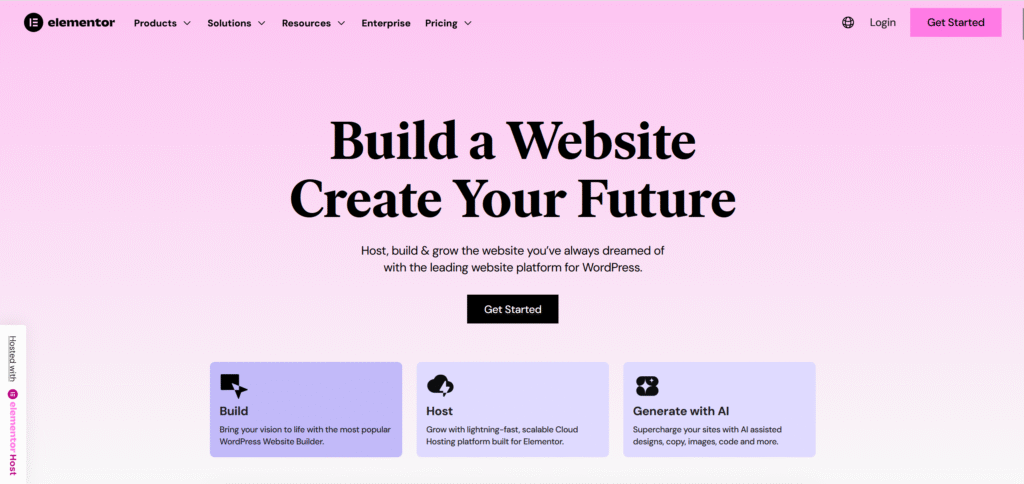
Elementor is a front-end page builder that lets you drag, drop, and style content visually instead of editing templates or shortcodes by hand. It’s popular with agencies, freelancers, and site owners who want to create landing pages or complex layouts without writing PHP or CSS.
What Elementor brings to the table
- A visual, drag-and-drop editor with live preview.
- A large library of pre-designed sections and page templates.
- Responsive controls so you can fine-tune layouts on mobile and tablet.
- Integration with forms, pop-ups, and many marketing tools.
For many people, Elementor reduces the need for multiple layout plugins because you can design headers, footers, and entire page templates from one interface.
Trade-offs
- Page builders can add extra markup and can be heavier than block-only layouts.
- It’s wise to test page speed and avoid adding too many visual effects.
If you prefer a native, block-based environment, the built-in Gutenberg editor has improved a lot. However, Elementor remains a strong choice for teams that value visual control and reusable templates across multiple client sites.
WP Rocket
Site speed has a direct impact on user satisfaction, bounce rate, and even conversions. Caching plugins help by serving pre-generated versions of your pages instead of rebuilding them from scratch on every request.
WP Rocket is a premium caching plugin known for its simple interface and sensible defaults. Once activated, it can automatically enable page caching, browser caching, and other performance tweaks.
Key features
- Page caching and cache preloading.
- Minification and combination of CSS and JavaScript files.
- Lazy loading of images and iframes.
- Database cleanup tools.
Because WP Rocket handles several performance tasks in one plugin, it can replace a small stack of overlapping tools. That simplifies your setup and reduces the risk of conflicts.
Even with a good caching plugin, remember that WordPress Hosting quality, image sizes, and theme efficiency still matter. Caching is the booster, not the engine.
Wordfence Security
WordPress’s popularity makes it a frequent target for automated attacks. Many of those focus on vulnerable plugins, weak passwords, or outdated themes. A security plugin is not a substitute for good habits, but it does add helpful layers of protection.
Wordfence Security is one of the best-known security plugins. It combines a firewall, malware scanner, and login protection features.
What it offers
- A web application firewall that filters malicious traffic.
- Scheduled scans for malware and known vulnerabilities.
- Login security, including rate limiting and 2FA support.
- Alerts when plugins or themes have known security issues.
Best practices with Wordfence
- Adjust scan schedules so they don’t overload your server during peak traffic.
- Turn on two-factor authentication for administrator accounts.
- Use Wordfence alerts as prompts to update or remove risky plugins quickly.
Security is not a “set and forget” topic. Pair Wordfence with regular updates, strong passwords, and limited admin access.
UpdraftPlus
Mistakes happen. Updates break things. A simple “delete” in the wrong place can take down a site. A reliable backup strategy is your parachute.
UpdraftPlus is a widely used backup plugin that focuses on making backups easier and more automated.
Main strengths
- Scheduled backups of your database and files.
- Integration with cloud storage providers such as Google Drive, Dropbox, and Amazon S3.
- One-click restore from within the WordPress dashboard.
- Incremental backups (on supported plans) so you don’t have to copy everything every time.
A good habit is to set at least one off-site backup location, and to test restoring from backup occasionally. A backup you’ve never tested is a backup you can’t fully trust.
Contact Form 7
Every site needs at least one way for visitors to get in touch. Contact Form 7 has been a staple option for years. It’s not flashy, but it is flexible and widely supported.
Why people still use it
- Creates multiple forms with different fields and settings.
- Supports simple logic using HTML-like markup in the editor.
- Integrates with spam protection tools such as Akismet and CAPTCHAs.
- Works with many addons for mail marketing tools and CRMs.
Contact Form 7 is more manual than modern block-based form plugins, but it’s also very predictable. If you prefer a visual builder, you may want to consider alternatives; however, many long-standing sites still rely on Contact Form 7 because it reliably handles the basics.
Google Analytics Dashboard for WP
Traffic numbers are nice, but they only matter if you understand what visitors do once they land on your site. Google Analytics remains a widely used analytics platform, and plugins like Google Analytics Dashboard for WP help bring those insights into your WordPress admin area.
Typical capabilities
- Real-time statistics such as active users and top pages.
- Reports on traffic sources, popular content, and user behavior.
- Basic goal or event tracking through the plugin interface.
- Role-based access, so editors and marketers can see data without logging into Analytics directly.
This type of plugin won’t replace full Analytics features, but it does make everyday reporting easier. Just be sure to configure consent banners and data retention settings in line with local privacy laws.
How Many Plugins Do You Really Need?
Now that we’ve walked through the Top 10 WordPress Plugins (plus one bonus), it’s natural to ask: how many should you actually install?
There is no official limit. The correct number depends on your WordPress hosting, traffic, and the quality of your plugins. Many real-world business sites run with 20–30 plugins without issues, while others struggle with far fewer due to heavy themes or weak servers.
A practical approach:
- Start with a core set that covers SEO, caching, security, backups, and forms.
- Add ecommerce or page builders only if your site truly needs them.
- Regularly audit your plugin list and remove anything you no longer use.
- Avoid overlapping tools—for example, two caching plugins or two image optimizers.
Remember: every plugin is another piece of code that needs updates and maintenance. Fewer, better-chosen tools usually beat a long list of overlapping ones.
Recommended Plugin Combinations for Common Site Types
To make this more concrete, here are example “starter stacks” using the Top 10 WordPress Plugins. You can adjust based on your needs.
Content-first blog or news site
- Yoast SEO or DefiniteSEO
- WP Rocket
- Smush Image Compression
- Wordfence Security
- UpdraftPlus
- Contact Form 7
- Google Analytics Dashboard for WP
- Akismet Anti-Spam
Small business or portfolio site
- Yoast SEO or DefiniteSEO
- Elementor (for service pages and landing pages)
- WP Rocket
- Smush Image Compression
- Wordfence Security
- UpdraftPlus
- Contact Form 7
- Akismet Anti-Spam
- Google Analytics Dashboard for WP
Online store
- WooCommerce
- Yoast SEO or DefiniteSEO for ecommerce pages
- WP Rocket (with WooCommerce-friendly settings)
- Smush Image Compression
- Wordfence Security
- UpdraftPlus (with more frequent backups)
- Contact Form 7 or other form plugin
- Akismet Anti-Spam
- Google Analytics Dashboard for WP
These are starting points, not rigid formulas. Always adapt them to the goals and scale of your site.
Keeping Your Top 10 WordPress Plugins Up to Date
Security news often highlights vulnerabilities in plugins rather than WordPress itself. When a flaw is discovered, reputable developers release patches. The risk comes when site owners delay installing those updates.
For your core plugin stack, consider:
- Turning on email notifications for available updates.
- Scheduling a weekly check to update plugins during low-traffic hours.
- Reading release notes for big changes to WooCommerce, Elementor, or security tools.
- Backing up before major updates to ecommerce or membership plugins.
An updated plugin is generally a safer and more efficient option.
Conclusion
Choosing the Top 10 WordPress Plugins for your site is less about copying someone else’s list and more about understanding your own needs. In this updated, editorial-style guide, we looked at widely trusted tools for SEO (Yoast SEO and DefiniteSEO), anti-spam (Akismet), ecommerce (WooCommerce), design (Elementor), performance (WP Rocket and Smush), security (Wordfence), backups (UpdraftPlus), forms (Contact Form 7), and analytics (Google Analytics Dashboard for WP).
Each plugin adds value when used deliberately, with a clear job to do. Used together, they can make your WordPress site faster, safer, easier to manage, and more useful for visitors. Used carelessly, they can slow things down or introduce risk.
Start small. Build a core stack. Test changes on staging. Keep everything updated. And remember: the best plugin setup is the one that quietly supports your goals while staying out of your way.