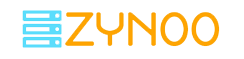DNS Server Not Responding- Fixing The Error On Windows
Here this step-by-step article will explain to you how with the help of some methods you can fix DNS server not responding error in Windows.
Undeniably the internet has turned very much significant for all of us. In the present time, our day-to-day life works are fully dependent on it. Have you ever given thought to how irritating it is a day with the internet not working and shows the error of reload?
In this post, we are going to disclose about DNS servers and the methods that can be used for fixing DNS servers not responding.
Table of Contents
DNS- What it is?
DNS / Domain Name System, To understand what it is and how it works, let us consider telephone lines like the example. There were the times when we all used to make use of telephones for communicating and to remember the telephone number of all contacts was not at all possible for us so we used to have a telephone diary in our home.
The telephone diary used to have the name and telephone number of all contacts and we used to look at the list for finding the name and contact number. On the same structure, internet functions, and in the model of the internet, the diary is DNS.
DNS is having simple work of collecting the requests from the end of the users and sending them to the website. When the website gives a response to the request, the connection is set up between a user and the website.
In the section below you will come across the different ways of fixing DNS server not responding.
DNS server not responding to windows 10- reasons to know
DNS is having a listing of all IP address user requests and this information in the form of cache is stored. Possibly there are two reasons and those are the primary reasons for the DNS server not responding to windows 10.
The reasons are
- Phishing malware
- Insufficient cache memory
Phishing malware
Several viruses are particularly created for the particular task of stealing information. Phishing is a data-stealing method and in this DNS cache is manipulated and a user is then taken to the fake WebPages.
Insufficient cache memory
When a person requests any page, then its address is stored into the cache memory so that if a user wants to revisit the website, it won’t have to follow a lengthy process anymore.
Now, we all have understood what DNS is and the reasons for the errors in it; let us move towards several methods to consider correcting it.
Useful methods for fixing not responding DNS server-
Method 1: Switch to any other browser
In case your browser shows unable to reload or DNS not responding error, then it is the right alternative that you switch to any other browser.
Switching to any other browser and if essential, update the default browser to the newest version
If you see a DNS server not responding error, the very first thing you need to do is updating the web browser if there’s any fresh update.
Also, you can do this by switching your web browser. Even after that, if the error exists, you can go for any other described technique.
Method 2: Disabling the antivirus firewall
There might not be the likelihood that your antivirus firewall isn’t allowing the browser to load outside information and in such a situation, it is best to disable the information accessible through the firewall.
Following are some steps mentioned below to undertake-
- If the browser screen presents the error or the screen displays No Internet then there is a DNS error
- Hit on the start option and type “windows defender firewall” into the search bar and then hot on “windows defender firewall”.
- The window will open up.
- An alternative will be there- “feature through windows defender firewall or allow an app”.
- A dialog box will open up.
- Hit on the change setting option on the allowed app.
- Look for the browser that you are accessing.
- Both the columns you will find are empty so hit on them to tick mark.
- Get back to the browser and load the page again and it will get open up.
Method 3 Restarting the router
Also after switching the browser and giving the firewall access, the issues are not solved, you should then restart the router, as the data traffic may be the reason for the DNS server not responding.
Method 4 Changing the DNS server
Often there is too much data traffic seen on a route that produces the trouble of DNS server not responding. An alternative is there to using the public DNS server that is provided by Google and several other companies that can be used.
- Hit on the start option in Windows and hunt for the control panel.
- The control panel window will get open up.
- Hit on the option of network and internet.
- A dialogue box will get open up and hit on the network and sharing center.
- A dialogue box will open up and hit on the Ethernet option. Other options can be too there if the system uses other ways for accessing the network.
- Another dialogue box will appear and you need to hit on the option of properties.
- Now the dialogue box of properties will get open up.
- Navigate down the list and see for the IPv4 and hit on the properties button.
- One more dialogue box will open up and in the preferred DNS server, just type the following – 8.8.8.8 and type 8.8.4.4 in the alternative DNS server.
- Verify the validate settings upon exit and checkbox and hot on OK.
- Try to reload the web browser now and it will work normally.
Also Read: How to update PHP
Summing up
DNS is responsible for fast loading for the content that the user requests. Also, it makes sure that the smooth flow of content on the internet. One needs to keep in mind flushing the cache because it increases the speed of the network. The server needs to again request for IP to access the website page and create a link between server and user.
So those were some methods you can try if you find a DNS server not responding error.