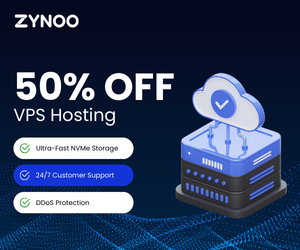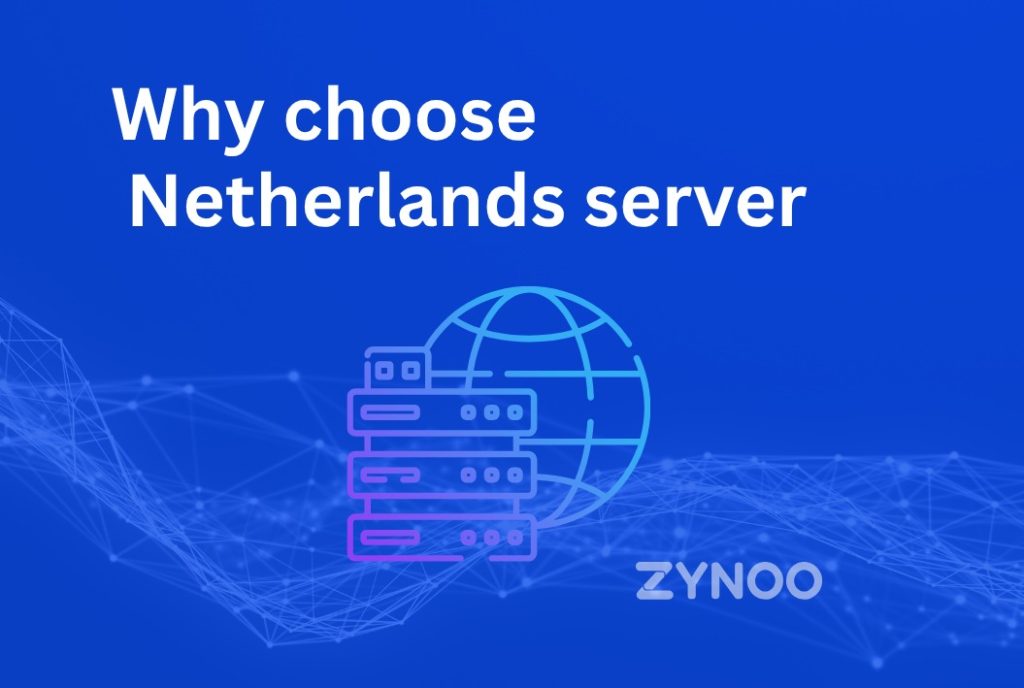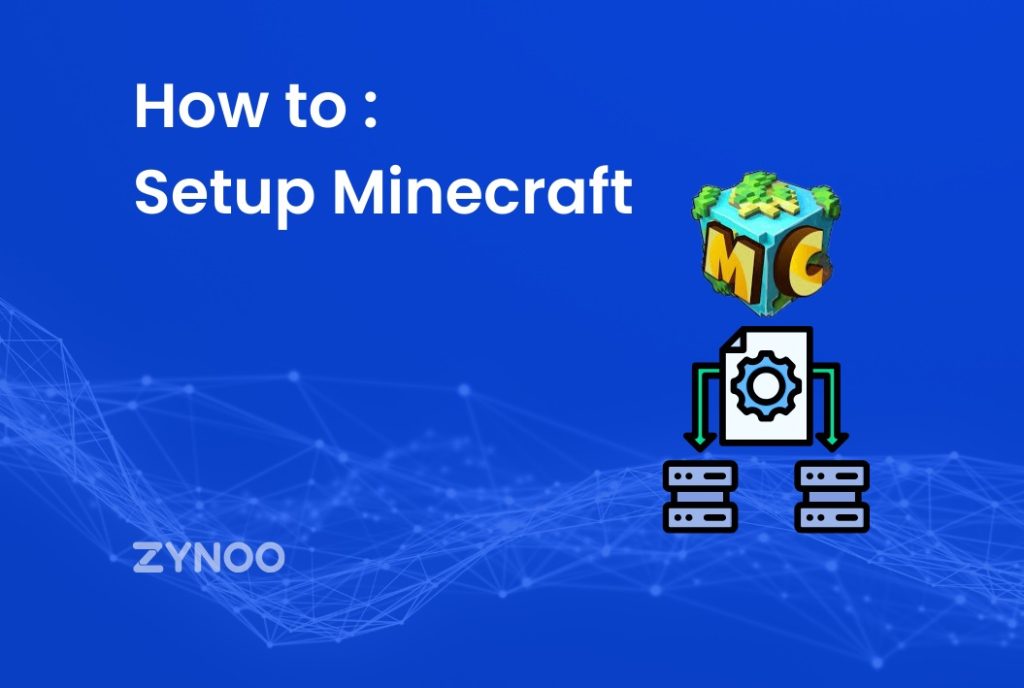In today’s connected world, encountering an error while browsing the internet can be extremely frustrating. One of the most common yet confusing problems is the err_connection_reset error. You’re casually trying to visit a website when suddenly your browser shows this cryptic message, and access is blocked.
This error signals a problem with the connection between your device and the server hosting the website. Knowing why this error happens and how to fix it can save you time and prevent similar issues in the future. Whether you’re experienced with technology or a beginner, this guide provides practical solutions to troubleshoot and resolve the err_connection_reset problem.
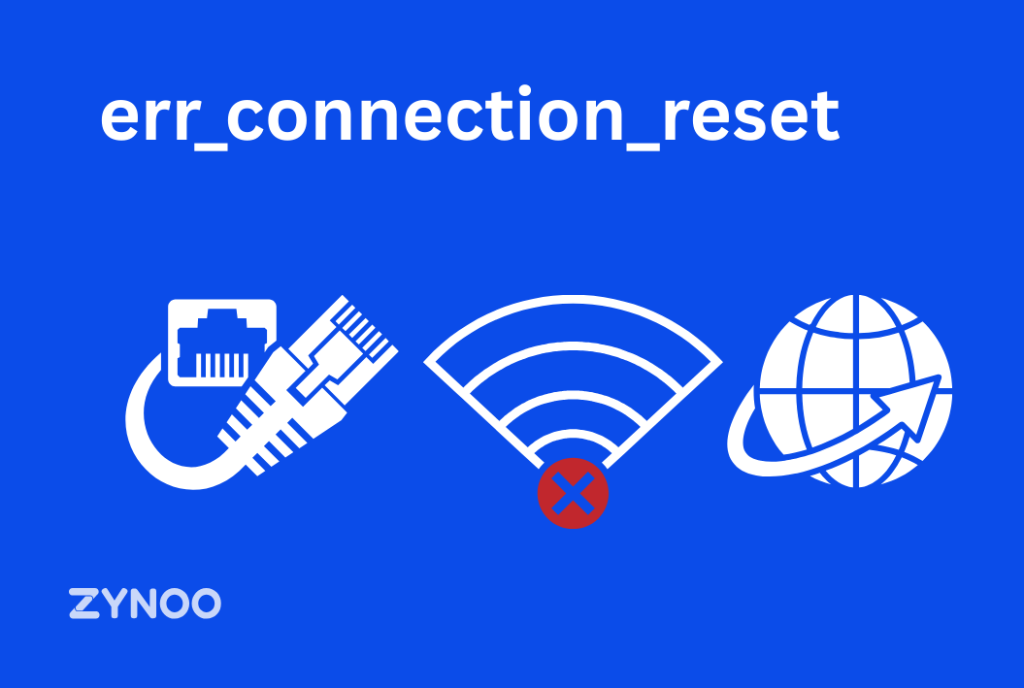
Understanding err_connection_reset
The err_connection_reset error occurs when the connection between your browser and a website is unexpectedly cut off. It’s a type of TCP (Transmission Control Protocol) error, which is crucial for ensuring smooth and reliable data transfer across the internet.
When the TCP connection is “reset,” it indicates that the connection was interrupted before it could be successfully established. This can occur due to various reasons, such as network misconfigurations, software conflicts, or server-side issues.
Here’s what typically happens during an err_connection_reset:
- The browser sends a request to the website’s server.
- The server receives the request but cannot establish a stable connection.
- Instead of delivering the requested data, the connection terminates, resulting in the error message.
The error message may vary slightly depending on the browser you’re using. For example:
- Google Chrome: “This site can’t be reached. The connection was reset.”
- Firefox: “Secure Connection Failed.”
- Safari: “Safari can’t open the page because the network connection was reset.”
Why Does err_connection_reset Occur?
The reasons for this error are diverse, ranging from minor network hiccups to complex server-side configurations. Below are the most common causes:
1. Network Connectivity Issues
The foundation of any online connection lies in your network setup. Problems such as weak signals, outdated routers, or ISP (Internet Service Provider) issues can trigger connection resets.
2. Firewall and Antivirus Configurations
Sometimes, your firewall or antivirus software is overly aggressive in blocking data transfers. This can cause legitimate connections to be reset prematurely.
3. Proxy Server Interference
Proxy servers act as intermediaries between your device and the internet. If improperly configured, they can disrupt communication, leading to the error.
4. Browser Cache and Extensions
Corrupted cache files or malfunctioning browser extensions can interfere with data transfer, causing the connection to reset.
5. Server-Side Errors
Occasionally, the error originates on the server hosting the website. Server misconfigurations, overloads, or downtime can prevent connections from being established.
6. VPN or DNS Issues
Using a Virtual Private Network (VPN) or custom DNS (Domain Name System) servers can sometimes disrupt your connection if they’re not configured properly.
How to Fix err_connection_reset
Fixing the err_connection_reset error can range from simple adjustments to more advanced troubleshooting. Below are detailed solutions tailored to address different causes:
Restart Devices and Network Equipment
A quick restart can often resolve temporary glitches:
- Turn off your computer, router, and modem.
- Wait for 1–2 minutes to allow the network cache to clear.
- Turn on your devices and check if the error persists.
Inspect and Adjust Browser Settings
Modern browsers store cache files and allow extensions to enhance functionality. However, these can sometimes cause issues:
- Clear Browser Cache and Cookies
- In Google Chrome: Go to Settings > Privacy > Clear Browsing Data.
- Select “Cookies and other site data” and “Cached images and files” before clearing.
- Disable Problematic Extensions
- Access Chrome’s Extensions menu by typing
chrome://extensionsin the URL bar. - Disable all extensions and re-enable them one by one to identify the culprit.
- Access Chrome’s Extensions menu by typing
- Update or Reinstall Browser
- Outdated browser versions may lack necessary fixes for known issues. Always keep your browser updated.
Disable Proxy Server Settings
Proxies can complicate network communication. Disable them as follows:
- Windows
- Go to Settings > Network & Internet > Proxy.
- Toggle off “Use a proxy server.”
- Mac
- Open System Preferences > Network > Advanced.
- Under the Proxies tab, uncheck all proxy settings.
Reset TCP/IP Settings
The TCP/IP stack manages internet connections on your device. Resetting it can resolve lingering network issues:
- Open Command Prompt as Administrator.
- Run the following commands:
netsh int ip resetipconfig /releaseipconfig /renewipconfig /flushdns
Disable Firewall or Antivirus Temporarily
Your security software might be blocking legitimate connections. Temporarily disable these programs:
- For Windows Firewall, go to Control Panel > System and Security > Windows Defender Firewall > Turn off firewall.
- If the error resolves after disabling, add the website to your firewall’s exception list.
Check Router and ISP Settings
- Reboot Router: A simple reboot can refresh its configuration.
- Update Firmware: Access your router’s admin panel to check for updates.
- Contact ISP: If the error persists, your ISP might need to adjust your network settings.
Advanced Troubleshooting
If basic fixes don’t work, try these more advanced methods:
Run Command-Line Diagnostics
- Use
Pingto test connectivity:ping [website URL] - Use
Tracertto trace the network path and locate failures:tracert [website URL]
Reset Windows Socket Stack
Run this command in Command Prompt:
netsh winsock reset
This resets all network configurations to default.
Analyze Server Responses
Use diagnostic tools like Postman or curl to identify how the server is responding to requests.
Fixing err_connection_reset in Popular Browsers
Different browsers handle errors uniquely. Here’s how to resolve the issue in each:
Google Chrome
- Access the Advanced settings menu.
- Select “Reset and clean up” and choose “Restore settings to their original defaults.”
Mozilla Firefox
- Clear cache via Preferences > Privacy & Security.
- If needed, refresh Firefox by going to Help > Troubleshooting Information > Refresh Firefox.
Microsoft Edge
- Navigate to Settings > Privacy, Search, and Services.
- Clear browsing data and reset browser settings if required.
Safari
- Go to Preferences > Privacy > Manage Website Data.
- Remove stored data for the problematic website.
Preventing err_connection_reset in the Future
Proactive measures can minimize the likelihood of encountering this error again:
- Regular Software Updates
- Keep your browser, operating system, and network drivers updated to ensure compatibility and security.
- Monitor Network Health
- Perform periodic checks of your router, DNS, and ISP-provided settings.
- Optimize Device Security
- Fine-tune antivirus and firewall settings to strike a balance between protection and functionality.
- Avoid Overloading Extensions
- Limit the number of browser extensions and regularly audit their performance.
- Switch to Reliable DNS
- Use trusted DNS providers like Google DNS (8.8.8.8) or OpenDNS (208.67.222.222).
FAQs
What does err_connection_reset mean?
Can I resolve the error by restarting my router?
Why does this error occur on specific websites only?
How does disabling firewalls help?
Can outdated software cause err_connection_reset?
Is resetting TCP/IP settings safe?
Conclusion
The err_connection_reset error is a common problem, but with the right knowledge and tools, it can be fixed quickly. By troubleshooting network issues, adjusting browser settings, and maintaining strong device security, you can eliminate the error and enjoy continuous internet access. Stay proactive with maintenance to avoid future problems.