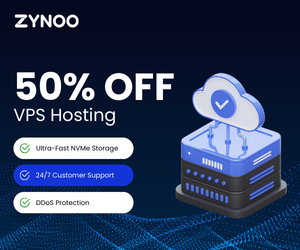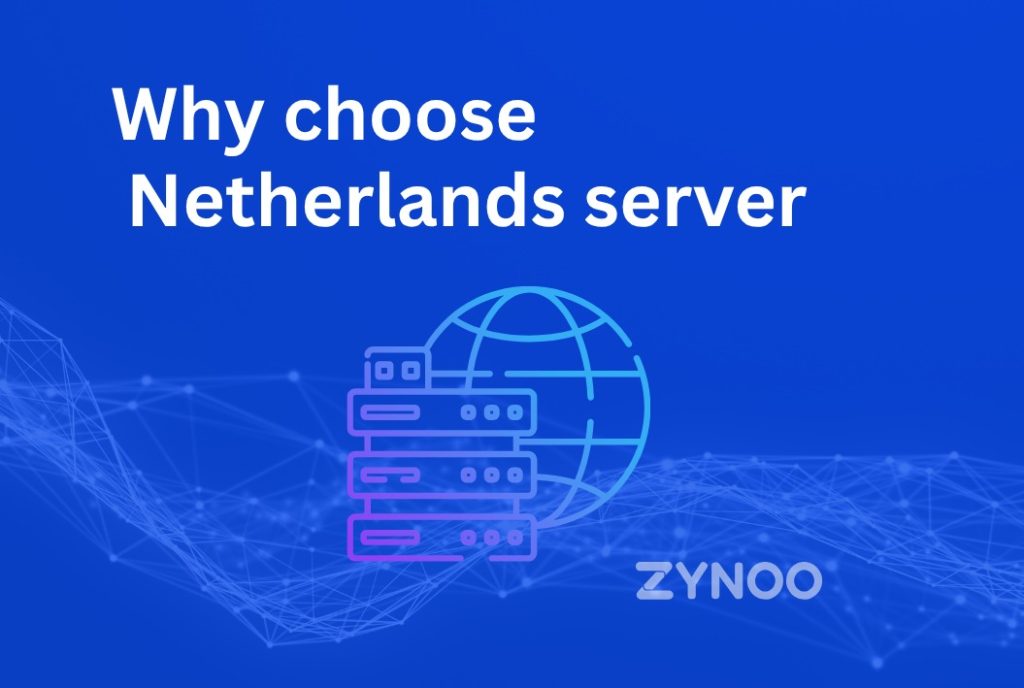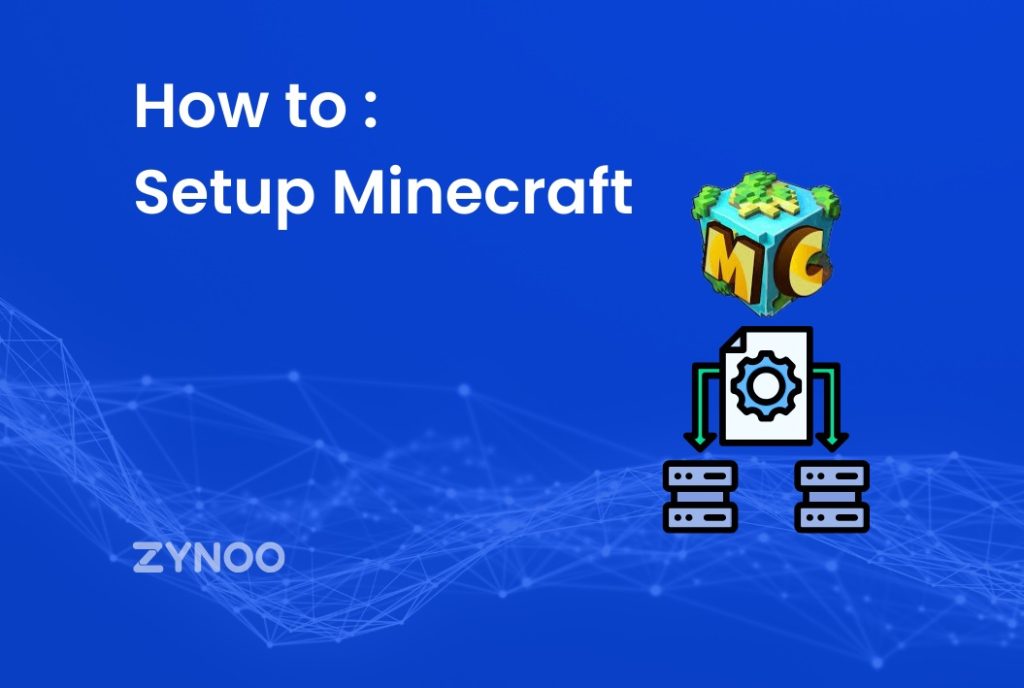In today’s digital age, browsing the internet securely is essential, but encountering the message “Your Connection Is Not Private” can be both frustrating and concerning. This error usually pops up on browsers like Chrome, Firefox, or Safari and signals a security issue that could compromise your data if ignored. In this article, we’ll explore the causes behind this warning, understand its implications, and guide you on how to resolve it while keeping your connection secure.
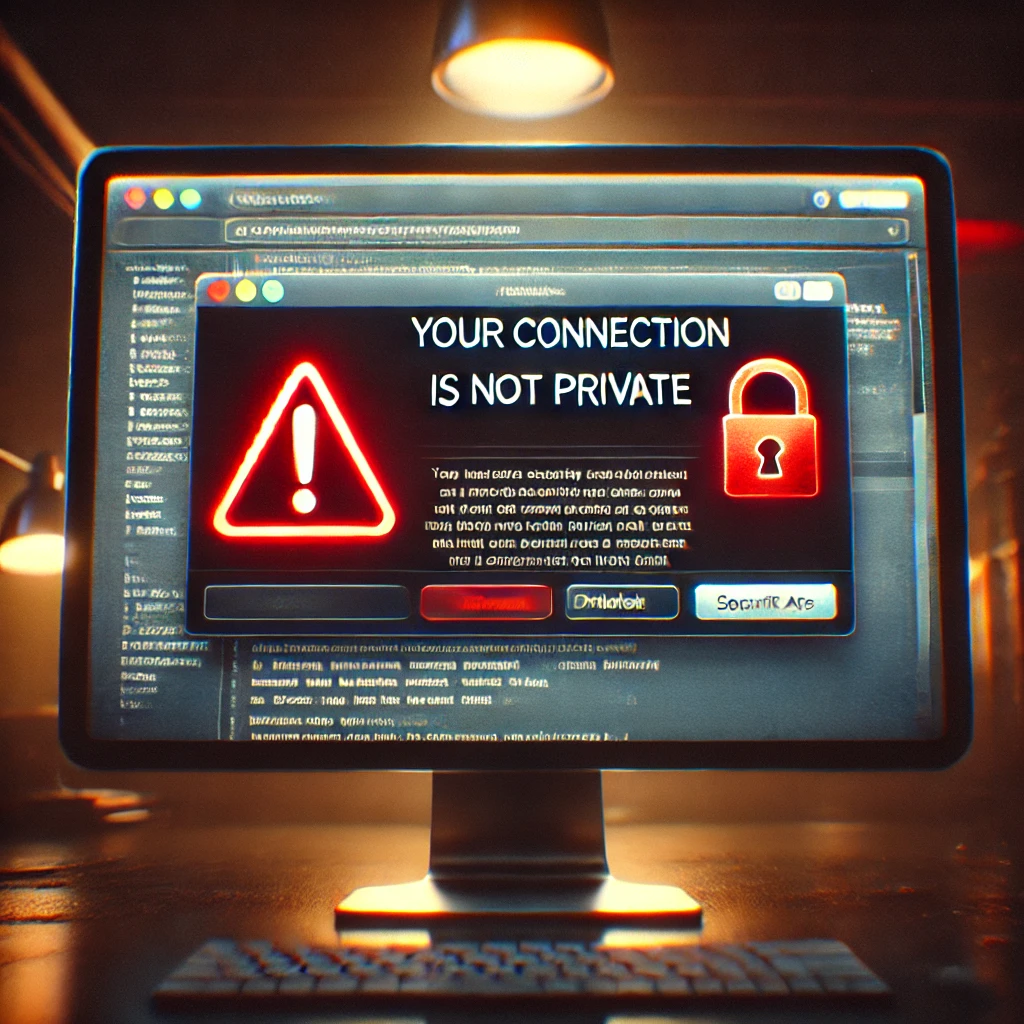
Understanding “Your Connection Is Not Private” Error
The “Your Connection Is Not Private” error is a browser message that alerts users when a secure connection cannot be established. Typically, it occurs due to SSL (Secure Socket Layer) certificate issues, preventing the website from providing a safe, encrypted connection.
What Triggers This Error?
The error happens when a browser fails to verify a website’s SSL certificate, which authenticates that the site is secure. Browsers will block access until they confirm that the connection is trustworthy, hence displaying the warning.
Why SSL Certificates Are Essential for Online Security
SSL certificates are critical for encrypting data exchanges between a browser and a website server. When an SSL certificate is valid, it assures users that the site is authenticated and protects sensitive information. Without a verified SSL certificate, users risk exposing personal data to hackers or malicious entities, which is why browsers alert users with a “Your Connection Is Not Private” message.
Common Reasons Behind the “Your Connection Is Not Private” Error
Expired SSL Certificates
Websites are required to renew SSL certificates periodically. If a certificate expires, the browser will flag the site as insecure, resulting in the “Your Connection Is Not Private” error.
Incorrect System Time and Date
Browsers rely on the device’s time and date settings to verify SSL certificates. Incorrect settings can trigger SSL errors, as the browser may perceive the certificate as expired or invalid.
Untrusted Certificate Authority (CA)
SSL certificates must be issued by a trusted Certificate Authority. If the certificate is self-signed or issued by an untrusted CA, the browser will display the error.
Cache or Cookie Conflicts
Corrupted cache or outdated cookies can also cause SSL verification issues, prompting the error message. Clearing these can often resolve the problem.
Network-Related Issues
Public Wi-Fi networks, like those in cafes or airports, may interfere with SSL verification due to security restrictions or interception by the network itself.
Steps to Fix the “Your Connection Is Not Private” Error
If you encounter this message, several troubleshooting steps can help you bypass it and safely access the website. Here’s a step-by-step guide:
Step 1: Check the Date and Time Settings
Ensuring that your device has the correct date and time is a simple yet effective way to fix this error.
- Go to your system’s Date and Time settings.
- Enable the automatic date and time update.
- Refresh the page and see if the error persists.
Step 2: Clear Cache and Cookies
Clearing your browser’s cache and cookies can often resolve SSL errors caused by corrupted data.
- Open your browser settings.
- Navigate to “Privacy and Security.”
- Click on “Clear Browsing Data” and select both “Cache” and “Cookies.”
- Restart your browser and reload the website.
Step 3: Restart the Browser or Device
Sometimes, a simple restart can clear out temporary glitches causing the error. Restart both your browser and device to reset the connection.
Step 4: Disable Browser Extensions
Certain browser extensions can interfere with SSL verification. Disabling them temporarily can help identify if one of these add-ons is the culprit.
- Open your browser’s “Extensions” settings.
- Disable all extensions.
- Reload the page to check if the error is resolved.
- Re-enable extensions one by one to identify the problematic extension.
Step 5: Use Incognito or Private Mode
Incognito mode disables extensions and uses default browser settings, helping isolate the issue.
- Open a new incognito window.
- Try accessing the website again.
- If the error doesn’t appear, it’s likely an extension or cache issue in the regular browsing mode.
Step 6: Manually Proceed to the Site (Advanced Users Only)
Most browsers offer the option to bypass this warning manually by selecting “Advanced” and then “Proceed to website.” This should only be done if you’re confident about the site’s security, as it bypasses browser safeguards.
Preventing “Your Connection Is Not Private” Errors on Your Website
If you manage a website, ensuring users don’t encounter this error is crucial for maintaining trust and security. Here are some preventive measures:
Keep SSL Certificates Updated
Ensure your SSL certificates are renewed on time. Most certificates are valid for one or two years, and renewing them promptly avoids this error.
Use Trusted Certificate Authorities
Using a reputable CA, like DigiCert, Comodo, or Let’s Encrypt, guarantees the browser will recognize the certificate as secure.
Enable HTTP to HTTPS Redirects
Redirecting HTTP traffic to HTTPS ensures all users connect to your site securely, preventing SSL errors due to protocol mismatches.
Monitor and Maintain Your Website
Regular website maintenance, including SSL verification, ensures that all components are up to date and functioning properly.
Is It Safe to Ignore the “Your Connection Is Not Private” Warning?
Ignoring this warning can expose your data to potential security threats, especially on websites that handle sensitive information. While it’s sometimes possible to bypass the warning, doing so on unfamiliar or untrusted sites is strongly discouraged. The warning exists to protect users from possible data breaches, phishing attacks, or malware infections.
Frequently Asked Questions
What should I do if my site shows the “Your Connection Is Not Private” error?
Why do I see this message only on certain networks?
Does clearing the browser cache affect SSL errors?
What is the risk of bypassing this error?
Can VPNs cause SSL certificate errors?
How can I test my SSL certificate?
Conclusion
The “Your Connection Is Not Private” error serves as a valuable security alert, helping users avoid unsafe websites. While it can be frustrating, understanding the causes and knowing how to resolve it empowers users to browse securely. For website owners, preventing this error is key to establishing user trust and ensuring a secure browsing experience. By following best practices, you can navigate and resolve these SSL issues effectively, ensuring safer internet usage for everyone.